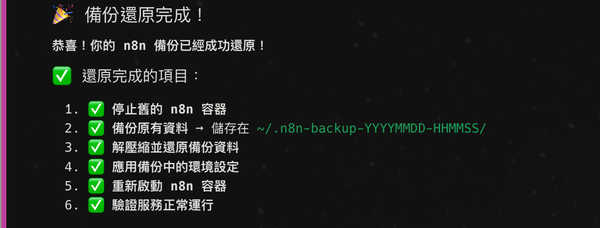與U708熱戀的30天(20) Samsung PC Studio 介紹-2
昨天順利地安裝完Samsung PC Studio之後,今天要開始玩它囉!今天會介紹聯絡人的部分,包含編輯、複製、管理與備份。接下來,請看圖說故事吧!首先請如下圖,把傳輸線拿出來,一邊插到電腦的USB孔,一邊插到手機的孔。
然後打開Samsung PC Studio。
若有成功連線,就會看到主畫面右下角有「SGH-U708已連接」的字樣。
#### 管理聯絡人與其他
點左邊的sim卡就會自動搜尋sim卡裡面的電話簿資料,一般sim卡都可以存200筆聯絡人資料。
下圖就是主要的畫面及修改聯絡人資料的步驟。
[](http://img524.imageshack.us/img524/4618/20070820234641le3.jpg)點擊「編輯」之後,會出現這個視窗,白底的地方就是可以修改的部分。
要搜尋聯絡人也很方便,只要按下搜尋,打入名字的關鍵字(或手機號碼、電子信箱),就會自動搜尋想找的人。
在主視窗,左邊有「手機記憶體」及「SIM」這兩種選項,若想把「SIM」卡裡的聯絡人移到手機裡,只需要用滑鼠拖曳該聯絡人到「手機記憶體」裡面,非常便利。
#### 備份聯絡人
要如何把所有聯絡人備份到電腦呢!以下是我的步驟。
1.編輯-全選,若您不想備份所有聯絡人,請按住ctrl用滑鼠點你想要備份的那幾個聯絡人。

2.把所有選到的聯絡人先拖曳到左邊的「電腦」

3.檔案-導出(導出的會是剛剛拖曳到「電腦」裡面的那些聯絡人)

4.選擇要導出的格式。

5.導出的結果如下:
視窗地址簿(*.wab)會導出成一個wab檔案,Windows XP也支援這個格式的聯絡人檔案。
逗號分隔值檔案(*.csv)導出成一個csv檔案,可用Excel或記事本開啟。以下是用Excel開啟的樣子。
vCard(*.vcf)導出時會讓你選一個資料夾,把所有聯絡人在你選的資料夾裡面放置好。一個聯絡人會有一個vcf檔案,Windows XP也支援這個格式的聯絡人檔案。
vCanlendar(*.vcs)是專門導出行事曆的,與聯絡人較無關,稍後再解釋。